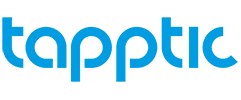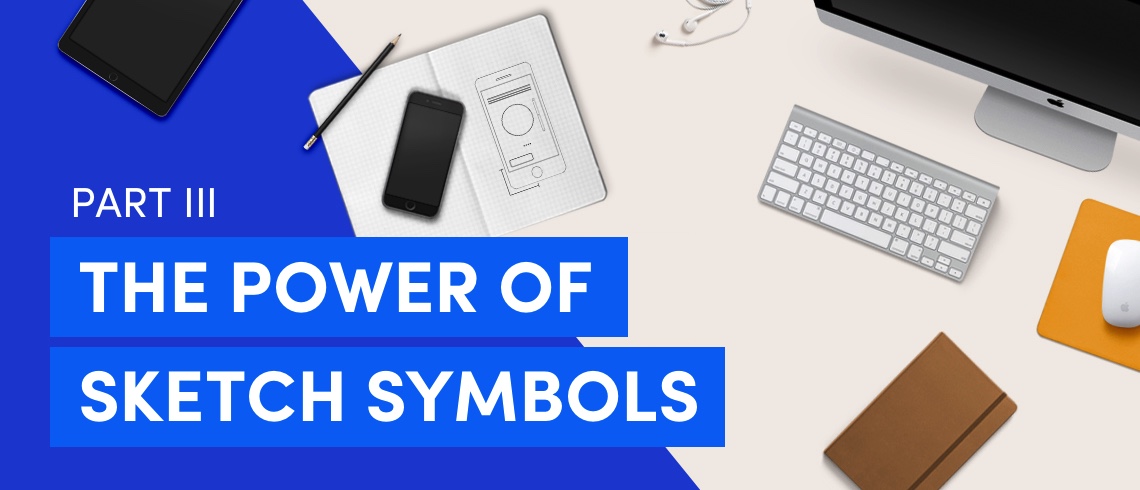WEBSITE PRIVACY POLICY
TAPPTIC cares about your privacy and is committed to maintaining the security, confidentiality and privacy of your personal information. In this document, the words “TAPPTIC”, “we”, “us” and “our” refer to TAPPTIC and its affiliated entities. This statement discloses the privacy practices and policies relating to the use of our website. In addition, other local privacy notices may be applicable for countries in which we operate to reflect local practices and legal requirements where information is collected.
Information Collection, Use and Disclosure
This Policy applies to personal information about individuals, but does not include information collected, used or disclosed with respect to corporate or commercial entities or information that is exempted under any applicable privacy legislation.
COLLECTION AND USE OF PERSONAL INFORMATION:
We may collect, use and disclose certain personal information from and about you when you voluntarily provide it by either subscribing to any of our subscription/news services, by applying for one of the jobs posted at our website or by reaching out to us through our contact form. When visiting our website, we may also collect information regarding your visit to our website. This information does not identify you as an individual personally and is collected to help us monitor how our site is used and what information is being accessed.
Use of our website
Like many websites, we use cookies to collect information regarding your visit to our website. A cookie is a small text file that is transferred by a web server and stored on the hard drive of your computer or mobile device. It can only be read by the server that sent it to you and does not identify you personally. This information allows us to monitor how our site is used and what information is being accessed. We also use this information to modify our website to meet customer interests and enhance customer experience from or through our website. We share aggregated statistical information about our users with our website providers, but this information cannot be used to identify any particular individual.
Cookies are consent based unless they are strictly necessary for the operation of our website. To find out more about cookies and how to manage your preferences, please refer to our Cookies Policy.
Subscription Services
For the purposes of processing your subscription request and providing you with the subscription services, at your request and with your consent we will collect and use the following information:
We do not disclose personal information collected for the use in providing the subscription services to third parties unless those parties are retained by TAPPTIC to assist us in providing these services (e.g. content management system). Also, we share this information to the relevant internal departments within the TAPPTIC group and to competent authorities or law enforcement bodies if required to do so by law.
OPTING OUT: If you have subscribed for subscription services and wish to have any of your personal information removed from our databases, or if you no longer want us to send any further communications to you, please click on the “Unsubscribe” link of the e-mail you receive from us or contact us at privacy@tapptic.com.
Job Applicants
For the purposes of recruitment and assessing your suitability for employment with TAPPTIC, when you apply for a posted job through the website we will collect and use the following information:
- your name and firstname
- your address
- your e-mail address
- your telephone number
- your LinkedIn profile public URL
- information requested of you as part of the application process, including your resume and CV, and the information contained within any documents you voluntarily upload as part of your job application at our website.
We respect the privacy of our job applicants and the confidentiality of their personal information; however, we may disclose your personal information to the relevant internal departments within the TAPPTIC group and to third party companies retained by TAPPTIC to assist us in the recruitment process, as well as to competent authorities or law enforcement bodies if required to do so by law.
Information collected and processed for job applicants is subject to, and done in accordance with, any local practices and legal requirements at our various locations around the world. For additional information applicable to job applicants please contact your local region.
“Contact Us” Services
For the purposes of processing your request to be contacted by TAPPTIC, at your request and with your consent we will collect and use the following information:
- your name
- your e-mail address
- your message
We do not disclose personal information collected for the use in contacting you back to third parties unless those parties are retained by TAPPTIC to assist us in providing these services (e.g. mail provider). Also, we share this information to the relevant internal departments within the TAPPTIC group and to competent authorities or law enforcement bodies if required to do so by law.
Links
This website may contain links to other sites, including social media websites. This privacy statement only applies to information collected by TAPPTIC on our website. We do not control the collection of data on these websites, and are not responsible for the content of these websites or the privacy practices of such third parties. Your use of third party websites is governed by the terms and conditions and privacy policies of the third party.
Retention of Information
We will retain your personal information only for as long as necessary to fulfil the purposes for which the information was collected. Once the information is no longer required to fulfil these purposes, and unless information must be held for a longer period of time where there is a legal or regulatory reason to do so, it will either be destroyed, erased or made anonymous.
Security
We take all reasonable precautions to protect your personal information against unauthorized access and we periodically review our security measures.
Due to the global nature of our business, for the purposes set out above your personal information may be accessed in other countries that have a different data protection requirements than the country where you are based and which have not been validated by your relevant supervisory authority as being a country offering the same level of protection for your personal information. Such transfer is based on your explicit consent and considering the global nature of our activities and services.
Accuracy of Information & RIGHTS
We strive to ensure that any personal information we retain and use is as accurate, complete and up-to-date as necessary for the purposes for which it was collected. If our records regarding your personal information are inaccurate or incomplete, we will amend that information at your request. You have the right at any time to contact TAPPTIC to access your personal information and request a correction of any incorrect or incomplete information.
Subject to local requirements, you may also have the right to the deletion of personal data, to restrict the processing of your personal data, to receive a copy of your personal data, to object the processing of your personal data and to lodge a complaint with a competent supervisory authority if you think that TAPPTIC has not acted in line with applicable data protection laws.
If you have given your consent to the processing of your data, you can withdraw your consent at any time, provided this will not affect the validity of any processing that occurred prior to such withdrawal of consent.
INFORMATION REQUESTS AND QUESTIONS
If you have questions or inquiries relating to our privacy practices or procedures, or want to make a request concerning your personal information, please contact privacy@tapptic.com
This Privacy Policy was last updated on 09 August 2018. We reserve the right to update this policy from time to time by posting an updated version on our website, without further notice to you.